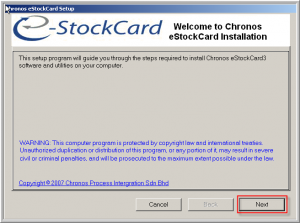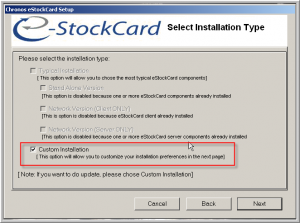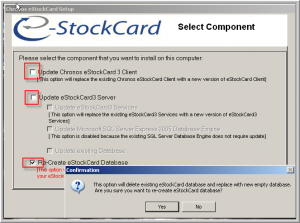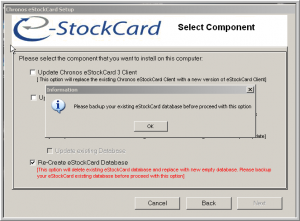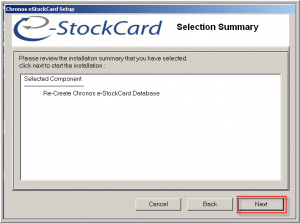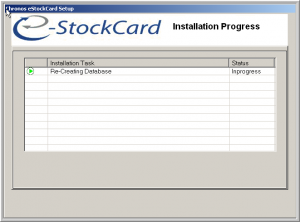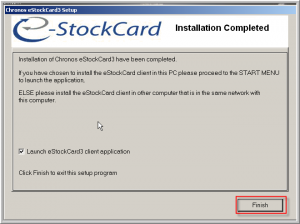Why refresh database?
- User ID and Password is forgotten or inactive for long period of time
- Clean out trial data
Here are the steps
1. Run the Install_eStockCard.exe from the installation files.
2. When come to Select Installation Type screen, tick “Custom Installation” and follow by Next
3. Please untick both “Update Chronos eStockCard 3 Client” and “Update eStockCard 3 Server”. Tick “Re-Create eStockCard Database”. Click Yes to confirm it. Please be reminded that if you wish to keep a copy of the database, please perform data backup prior to this.
4. Follow the instruction subsequently and your old database will be removed completely and replace with empty database.