Purchase Bill
After goods have been received to the premises and it is the time for the organization to compile all the invoices from the supplier or vendor for payment arrangement. Account/Finance department may consolidate several of the invoices from the purchase orders (must be same supplier) into a single purchase bill for easy management. Click “Purchase Bill” for the Purchase Bill screen (Fig. 1)
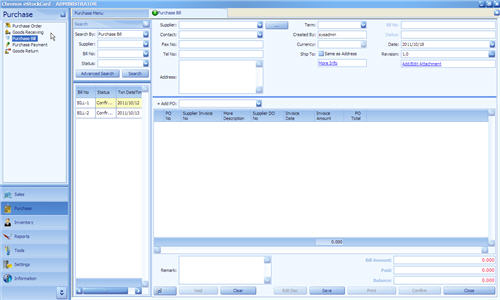
( Fig 1 )
Follow the following steps to enter data:-
Step 1 Select “Supplier” from pull down and the system will automatically retrieve some common data such as Contact, Fax No, Tel No, Address, Term and Currency.
Step 2 To consolidation of several Purchase Orders (from the same supplier) click “+ Add PO”. However, these Purchase Orders status must be under “Confirm”. (Fig. 2)
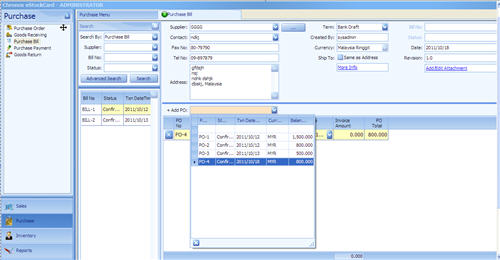
( Fig 2 )
Once the Purchase Orders have been added, it will appears as follows (Fig. 3).
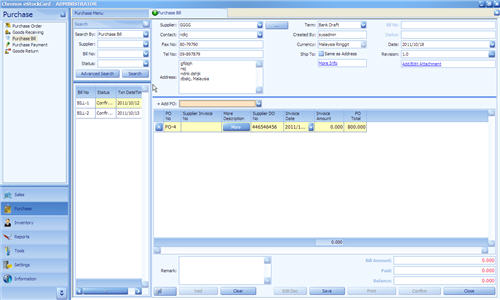
( Fig 3 )
Step 3 Additional information such as Supplier Invoice No & Invoice Amount has to be entered at each of the row. This is because the actual invoice amount may differ from PO amount. Bill Amount is the summation of each individual Invoice Amount.
Step 4 Click “Save” button, system will assign a unique Bill number and the status of the Bill will be changed to “Active”. You still can amend it as long as the status of the Bill is “Active”.
Step 5 If everything goes fine and please proceed to click “Confirm”, the status of the Bill will change to “Confirmed”. No reversible can be done in later stage if the status is set to “Confirmed”.