Sales Quotation
In Chronos eStockCard Inventory software, the sales quotation is for the user to issue out the items and their pricing details to their respective customers.
Please click “Sales” menu at the left bottom corner to launch Sales Module, Sales Quotation will be the first Sub-module (Fig. 1)
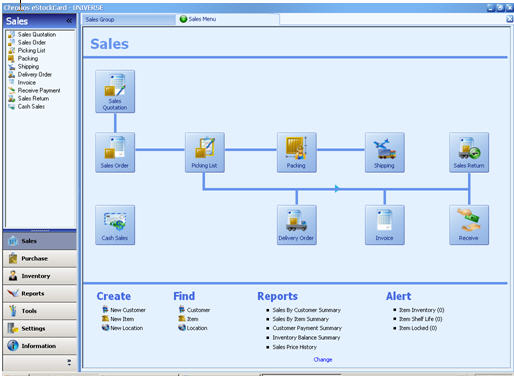
( Fig 1 )
This is an optional module, if may not be applicable to some organizations if they are not practicing it. Actually organization can benefit from this module because it will keep some useful trade information; you can easily to migrate this information to Sales Order if the deal is materialized. Simple click “Sales Quotation” button (Fig. 2)
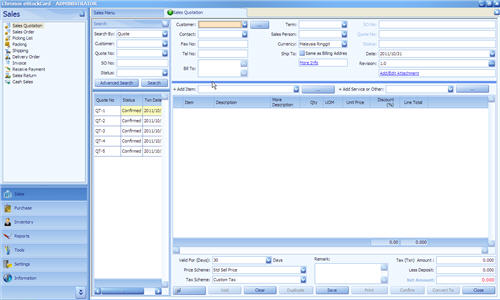
Quotation Screen
( Fig 2 )
Follow the following steps:-
Step 1 Select “Customer” from pull down and the system will automatically retrieve some common data (Contact, Fax No, Tel No, Bill To, Term and Currency). Of course, you can amend some of the data such as Term and Currency.
Step 2 Assign “Sales Person” who will handle this customer.
Step 3 Click “+Add Item” pull down, user can select which item to be added into this Sales Quotation. Of course, you can add several items to this quotation.
Step 4 After the desire items have been included to the quotation, you can add/amend additional information such as Qty, UOM, Unit Price, Tax Scheme and Discount. Some of the fields may have default values which have been defined/pre-configured earlier.
Step 5 Auxiliary but useful information such as Validity of the quotation, Price Scheme (different customers may have different pricing scheme, and Global Tax Scheme can be entered.
Step 6 Click “Save” button, system will assign a unique Quote number and the status of the will be changed to “Active”. You still can amend it as long as the status of the status is “Active”.
Step 7 If everything goes well and please proceed to click “Confirm”, the status of the Quote will change to “Confirmed”. No reversible can be done in later stage if the status is set to “Confirmed”. (Fig. 3)
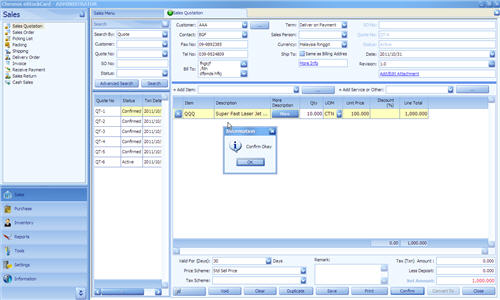
Sales Quotation confirm
( Fig 3 )
Remarks:-
Local Tax Scheme (per each line, it is applicable to each line), if the tax scheme is varying from item to item, it is recommended to enter local tax scheme.
Global Tax Scheme is applied to the whole quotation. If the tax scheme is identical for every item, it is recommending entering Global Tax Scheme for ease calculation.