Some of the important features for Put away (IN) and retrieval (OUT) can be activated under IN and OUT tab (at Operation Setting). The features are :-
1) Auto Update Option
2) Tree Structure Location
3) IN Setting
4) OUT Setting
5) Rule Setting
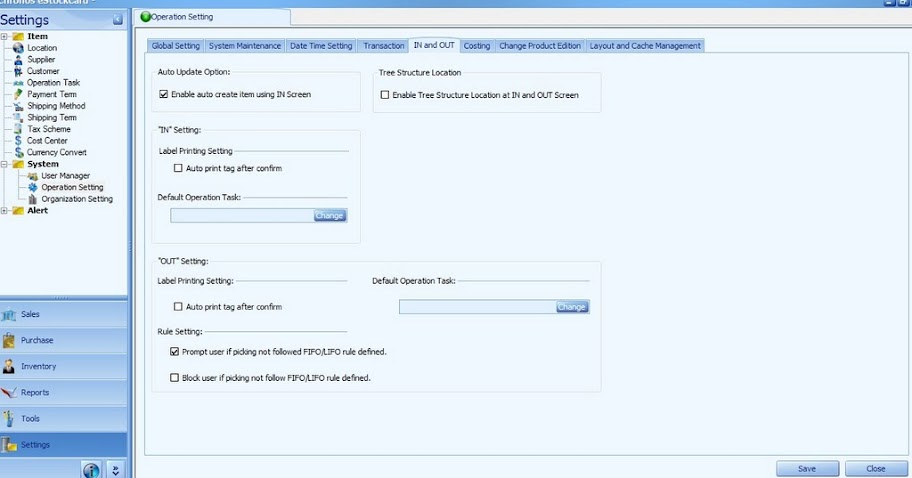
Auto Update Option
If it is ticked, user can create new item code directly from the IN screen instead of Item Master setting.
Tree Structure Location
If it is enable, user can manually select location code by using the Up and Down key on the keyboard. The tree structure location is as shown:-
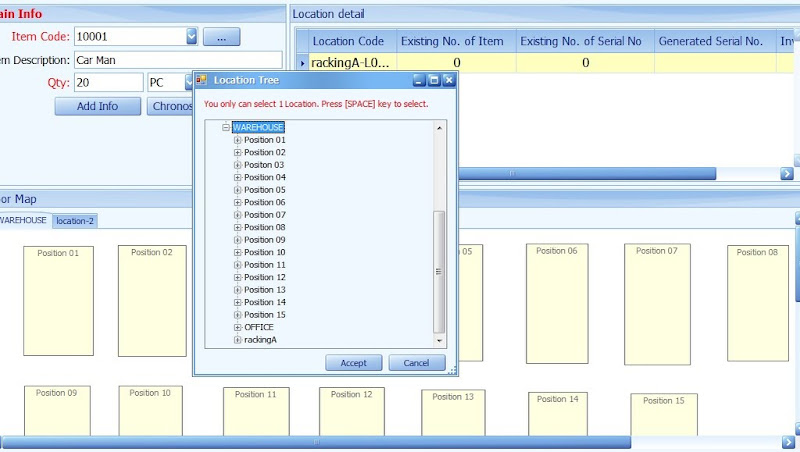
IN Setting
If the Auto Print Tag after confirm is ticked, the label can be printed out at the IN screen after the Confirm button is clicked.
A default Operation Task for the IN screen can be set by selecting it from the drop down menu.
OUT Setting
If the Auto Print Tag after confirm is ticked, the label can be printed out at the OUT screen after the Confirm button is clicked.
A default Operation Task for the OUT screen can be set by selecting it from the drop down menu
Rule Setting
Prompt user if picking not followed FIFO/LIFO rule defined – If this is ticked, the system will prompt out a message to inform user that they are not following the FIFO/LIFO rule for item retrieval.
Block user if picking not follow FIFO/LIFO rule defined – If this is ticked, item can’t be retrieved if they are not followed either FIFO or LIFO rule.