To change the daily backup settings of the eStockCard Inventory Software database, go to Tools -> Data -> Data Maintenance
1) Tick on Change Backup Setting and then click Next.
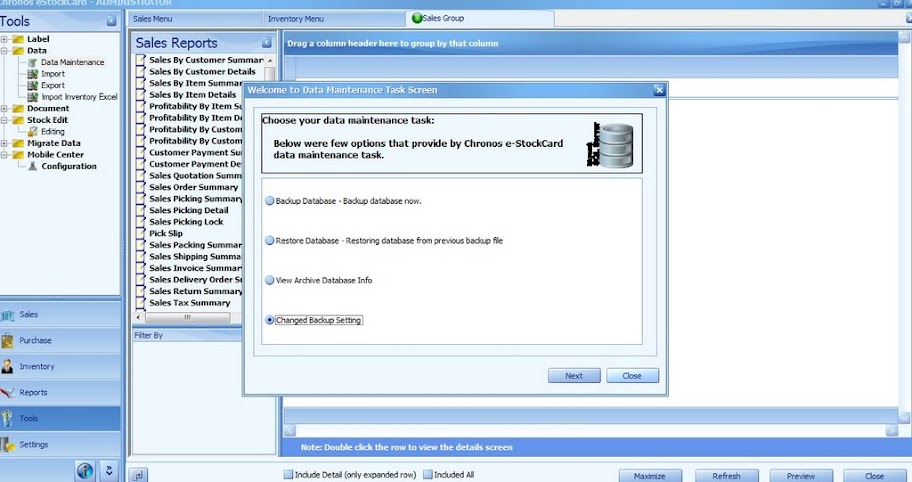
2) To change the folder name of the backup file, just click on the Change button (under the Current Backup Directory row).
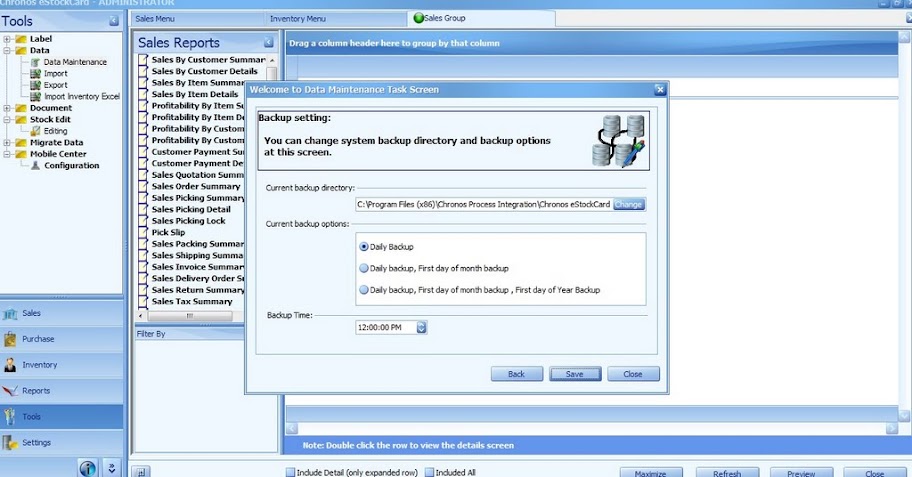
3) There are three options of backup policies, i.e. daily backup, monthly backup and yearly backup.
- Daily Backup – The database will be backup everyday (provided the database PC is turn on)
- Daily Backup, First day of the month backup – The database will be backup only the first day of the month
- Daily Backup, First day of the month backup, First day of the Year backup – The database would be backup on the first day of the new year.
4) Under the Backup time, just select the time the user would like the database to be automatically backup.
5) Once done, just Save it.