All the setting information such as Item details, Customer Info’s, Supplier Info’s, Item Group, Item Category can be exported out from the eStockCard into Excel, CSV and Txt file so that it could be easily import into other program ( please do check with your current program import function first).
To export can be done at Tools > Data > Export
1. Select the Type of file for the data to be exported to and click Next

2. Proceed to select the Data which required to be exported and then click Next
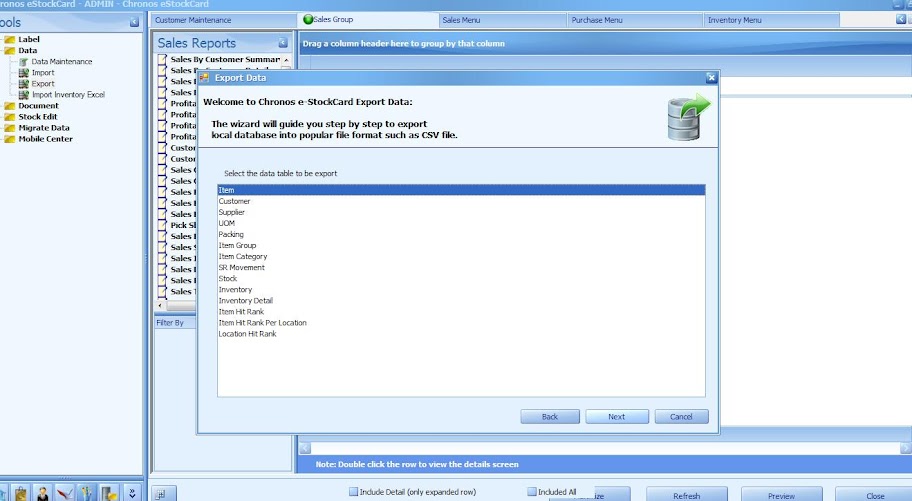
3. Tick on the info’s of the data which required to be exported
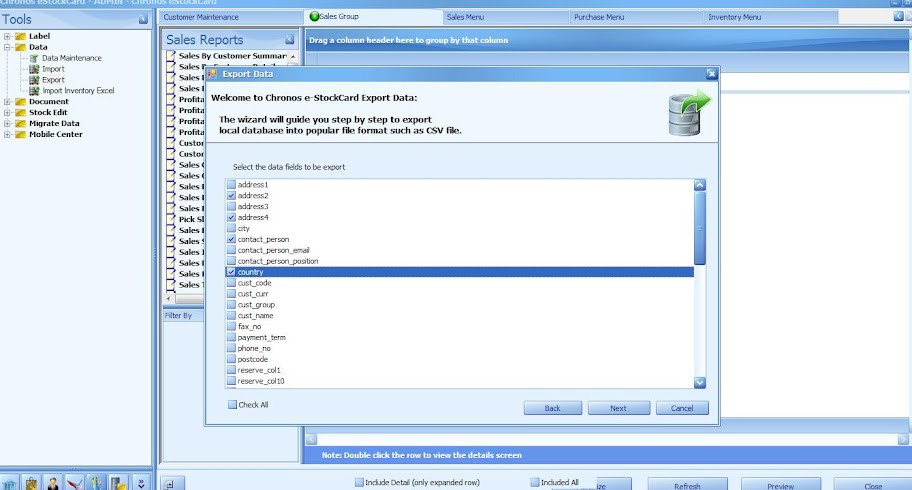
4. Browse for the location of the file to be saved to and type in the file name. Finally click on Finish& Close to export the data out.

Related posts:
- Import Data into the Chronos eStockCard Inventory Software
- Can I print, email or export all the reports from the eStockCard – stock control system?
- Transfer the eStockCard Database to different computer
- Setting Fixed Item in the Warehouse Location
- Unable to connect eStockCard Client to eStockCard Server PC