Cash Sales
Cash Sales module is designed to handle one-time-deal customers (or non regular customers). To invoke this function, click “Cash Sales” at the Sales module ( fig 1):-
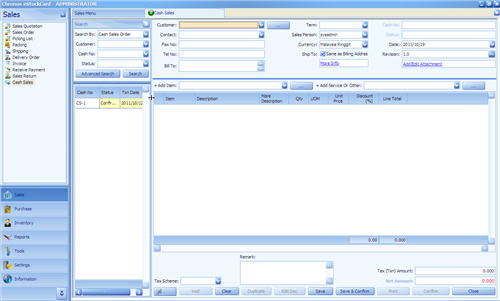
( Fig 1 )
Follow the following steps:-
Step 1 Select “Customer” from pull down. And if there is a new customer to be added, say CASH, just select ‘Add New Customer’ and the Settings > Customer will appear for the user to create the new customer details.
Step 2 Select “Sales Person” if it is applicable.
Step 3 Select items to be sold from the pull down menu “+ Add Item”, system will automatically retrieve default value such as UOM, Unit Price (which is amendable). The user is required to enter “Required Qty” and “Discount” if it is applicable and proceed to the next steps.
Step 4 Select “Tax Scheme” if it is applicable and it must be predefined at Settings > Tax Scheme beforehand.
Step 5 Click “Save” and new Cash number to be generated and the status will set to “Active”. User can continue to amend as long as the status still in “Active”.
Step 6 Click “Confirm” if no more amendment or modification. (Fig 2 ):-

( Fig 2 )
Once confirmed the system will automatically deduct the stock inventories qty automatically.