Packing
This is an optional module. It may be useful for shipping personnel since detailed information such as dimension, weight and its sequencing will be included in this packing module. Packing can only be processed right after the Picking List process. Packing can be prepared either via Auto conversion or manual creation:-
1) Auto Conversion Packing
Step 1 Open Picking List module, click the desired Picking number, (“Search By” = Picking, and select the appropriate customer), and the details will be listed.
Step 2 Click “Convert To” and there are three options available (Picking, Delivery Order and Invoice), choose “Packing”. ( Fig 1 )
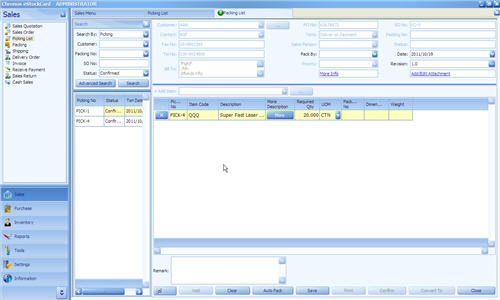
(Fig 1 )
2) Manual Mode
Please click “Packing” from Sales Module right away and you will see with blank content. (Fig 2 )
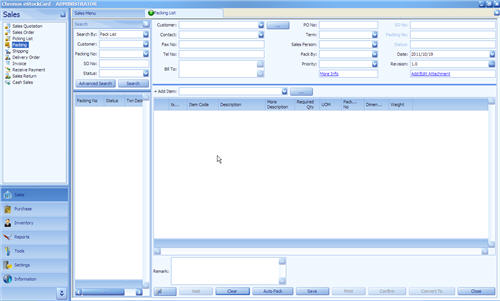
( Fig 2 )
Follow the following steps to enter data:-
Step 1 You can obtain some basic information via using filtering function by click “Search By” (Search By = Picking) and choose appropriate customer from customer list. System will automatically retrieve some common information. (Fig 3 )
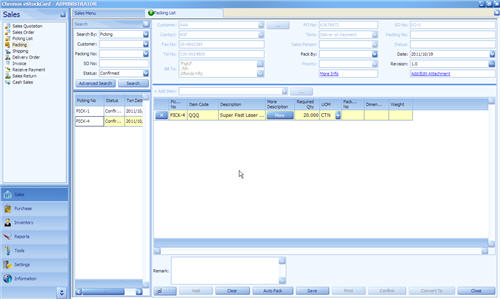
( Fig 3 )
Step 2 Enter information to “Package No”, “Dimension” and “Weight” to each line if they are applicable.
Step 3 Click “Save” and system will generate and assign a unique Packing number and the status of the Packing will be set to “Active”. User can amend the details later as long as the status is still active. ( Fig 4 )

( Fig 4 )
Step 4 Click “Confirm” if no more amendment to be made. This is non reversible process. (Fig 5 )
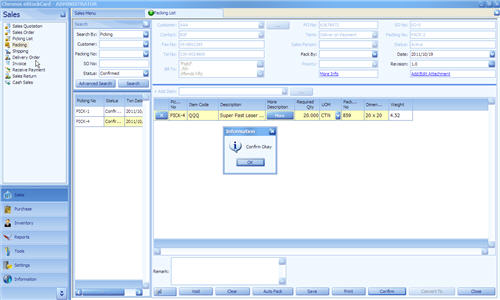
( Fig 5 )
Step 5 Print “Packing” details. Click “Print” (Fig 6 )

( Fig 6 )