Sales Return
Sales Return module is designed to record any return from customers which may result from DOA (Dead-On-Arrival) or RMA (Return Material Authorization). To invoke this function, click “Sales Return” at the Sales module . ( Fig 1 )
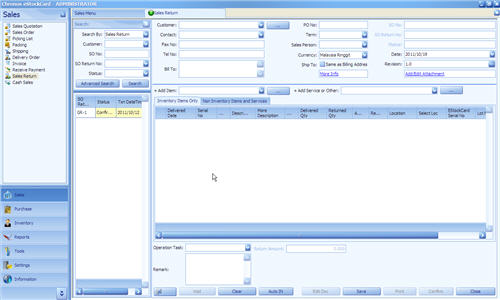
( Fig 1 )
Follow the following steps:-
Step 1 Select “Customer” from pull down and the system will automatically retrieve some common data (Contact, Fax No, Tel No, Bill To, Term and Currency).
Step 2 Assign Sales Person who will handle this customer. Enter “Customer PO No” (Optional).
Step 3 Click “+Add Item” pull down, user can select which item(s) to be returned.
Step 4 Enter details such as Returned Qty, Reason and Action (if any)
Step 5 Click Auto IN to have the system automatically proposed a location for the return items storage. The location code will then appear. For manual location storage, just click on ‘Select Loc’ button and search for the required location.
Step 6 Click “Save” and new Sales Return number to be generated and the status will set to “Active”. User can continue to amend as long as the status still in “Active”.
Step 7 Click “Confirm” if no more amendment or modification. ( Fig 2 )
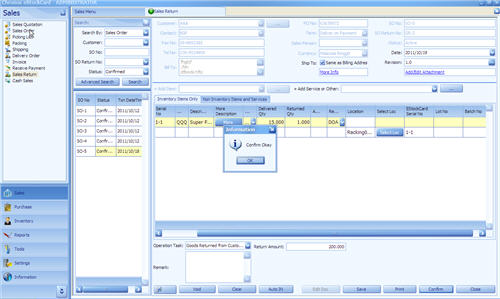
( Fig 2 )