Customer Maintenance
A customer is refer to the current or potential user or buyer of products from an individual or organization.
To link the outgoing items or selling of items to the respective buyer, the customer code , customer name and address need to be set first in the eStockCard inventory management software.
Path: Settings > Customer

The function of the button as follows:-
New – To create a New Customer List
Modify – To modify the current supplier info except for the Customer Code
Copy – To copy the current Customer details
Reuse – To use back the Customer Code which had been voided
Void – To void the unused Customer Code. But it will not delete the Customer from the eStockCard
Print – To print out the Customer list
Close – To close the Customer Maintenance screen
To create a New Customer Code:-
Step 1 Click on the New button
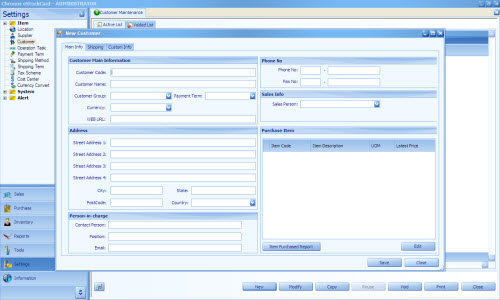
Step 2 Enter the Customer Code, Customer Name, Currency, Payment Term , Address , Contact Person and their contact number.
Step 3 For info: for the Currency column, if the currency conversion is yet to be set, it will prompt the user to e create the conversion rate at the Currency Convert screen instantly.
Step 4 The Shipping Address for the Customer to send the goods to can also be created under the Shipping Address tab
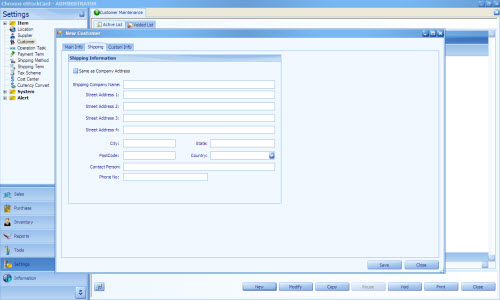
Step 5 If the Shipping Address is the same as the Company profile address just tick on the box Same As Company Address’. Otherwise, just enter the New Address and then click on the Save button
Step 6 Now the New Customer has been created