The Payment Term is to identify the payment method to either the Suppliers or Customers. The term can be Cash On Delivery, 30 Days or etc. The term usually will be specify in the Purchase Order, Sales Quotation, Sales Order or Invoice screen.
By default some terms had been created in the eStockCard v3 Inventory software. For the unavailable payment terms, the user are free to create it from the Payment Term setting screen.
Path: Setting > Payment Term
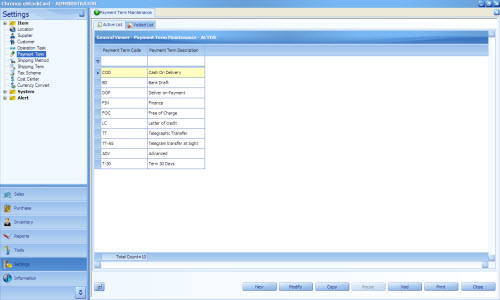
The function of the button as follows:-
New – To create a New Payment Term
Modify – To modify the current Payment Term info except for the Payment Term Code
Copy – To copy the current Payment Term details
Reuse – To use back the Payment Term which had been voided
Void – To void the unused Payment Term. But it will not delete the Payment Term from the eStockCard
Print – To print out the Payment Term list
Close – To close the Payment Term screen
To create a New Payment Term
Step 1 Click on the New button
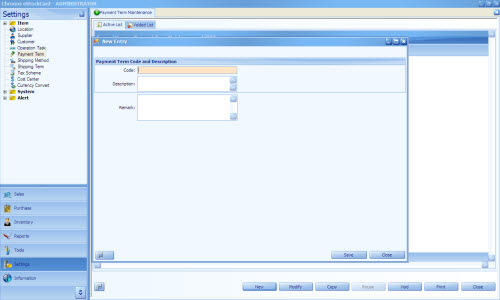
Setp 2 Enter the relevant Payment Term Code and the Description for it. The code can be either alphanumerical.
Step 3 Once done, just click on the Save button and the new Payment term will be created