UNLOCK
UNLOCK is the reverse process of LOCK. Any item that has been locked must be Unlocked. Otherwise, it can’t be retrieved through OUT operation. This can be verified through OUT operation. This is the message which will appear if UNLOCK is NOT performed (Fig. 1)
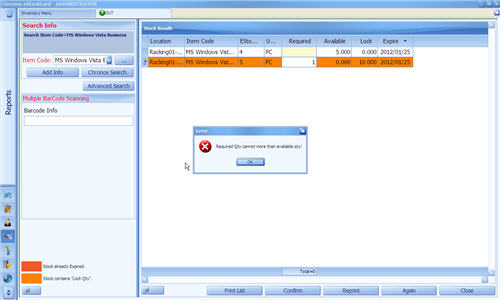
( Fig 1 )
As you can see the 2nd row, Lock Qty = 10 & Available Qty = 0. Hence, if you enter Required Qty = 10, system will prompt you with an error.
Application
Path: Inventory >Unlock
Example 4
Do you still remember that there are 10 copies of “MS Windows Vista Business” have been locked earlier which are necessary to be installed into 10 sets of fully-configured PCs? Now we have to unlock them so that OUT operation can be performed. Here are the steps to perform the UNLOCK operation:
Step 1 Launch UNLOCK operation by “Inventory> Unlock”
Step 2 Select “MS Windows Vista Business” from item code drop down and click “Search”.
Step 3 Since only 1 record and tick it. Clicks “Unlock” (Fig. 2 & Fig. 3)
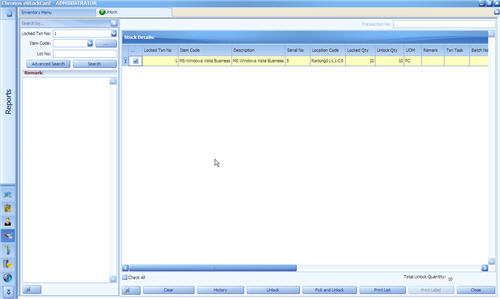
( Fig.2 )
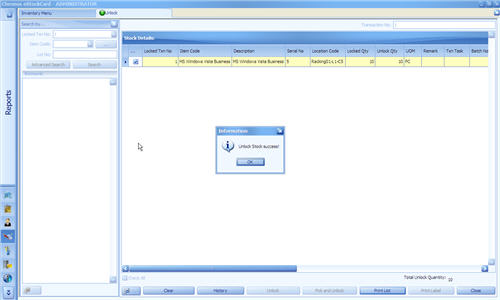
( Fig. 3 )
Step 4 Click “Clear” to perform new UNLOCK operation. Otherwise, Click “Close” to exit from UNLOCK screen.
Validation
Path: Reports > Inventory> Lock/Unlock Details
Step 1 Click “Reports > > Inventory > Lock/Unlock Details.
Step 2 Under “Filter By” pull down, select “MS Windows Vista Business” from item code drop down and click “Find” (Fig. 4)
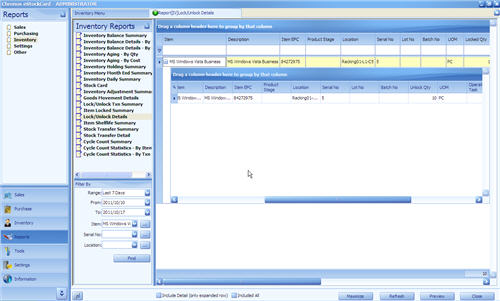
( Fig. 4 )