Chronos eStockCard v3 Mobile column’s header can be customized directly either from desktop version of Chronos eStockCard v3 Premier or eStockCard v3 Warehouse Inventory Software.
Once the eStockCard v3 Mobile has been installed successfully at your mobile computer and sync to the desktop eStockCard v3, go to Tools ->Mobile Center -> Configuration. Click on Table Configuration tab as shown below:
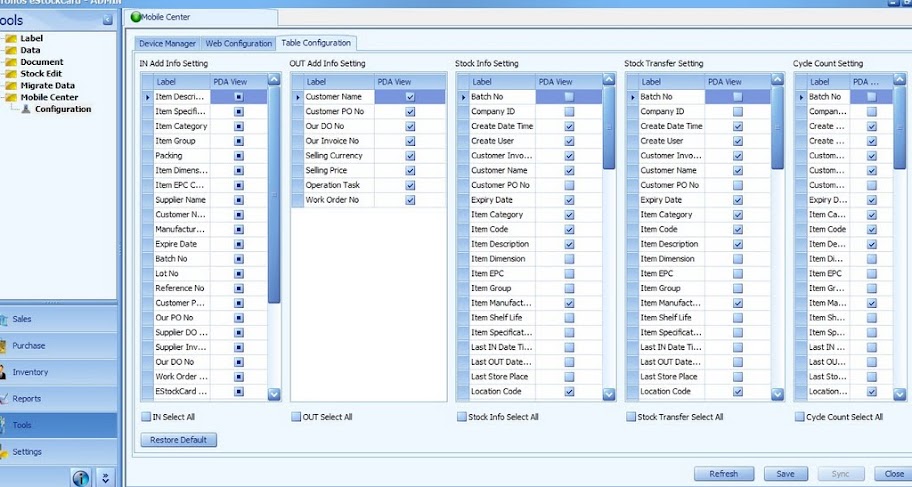
Just tick on the column’s header that available in the eStockCard v3 Mobile and Save it.
Before existing, remember to press the Sync button so that this information would be sync to the eStockCard v3 Mobile at your mobile computer.
Related posts:
- Chronos eStockCard Inventory Software Licensing Models
- Customize a field name into the IN screen for eStockCard Inventory System
- Resetting the Screen Layout in eStockCard Warehouse System
- I’m using eStockCard warehouse system Network Version. After changing my computer name, why I unable to connect to eStockCard server again?
- Setting different Barcode Printer for the eStockCard Client PC’s