All the columns name in the eStockCard inventory software reports can be easily remove and rearrange to suit the users requirement.
1) By default, all the columns name would appear in the reports.

2) To remove some of the columns, just click and drag the respective column name down below until the ‘X’ sign appear and then release the mouse button. The column name would then be removed.
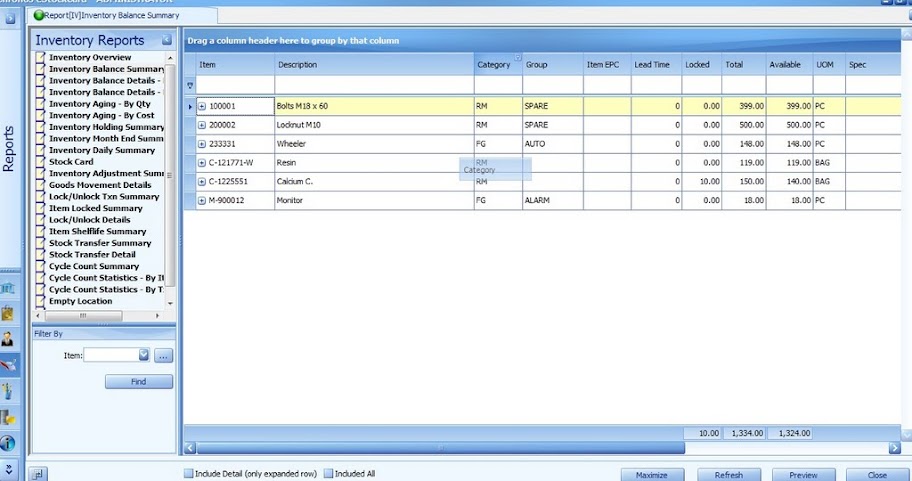
3) Once the column name had been removed, the user would be able to retrieve it back. To retrieve it, move the mouse cursor to the column header name and then right click on the mouse button. Select ‘ Column Choose’. All the columns name that had been removed are available inside. Just drag out the respective column name onto the screen.
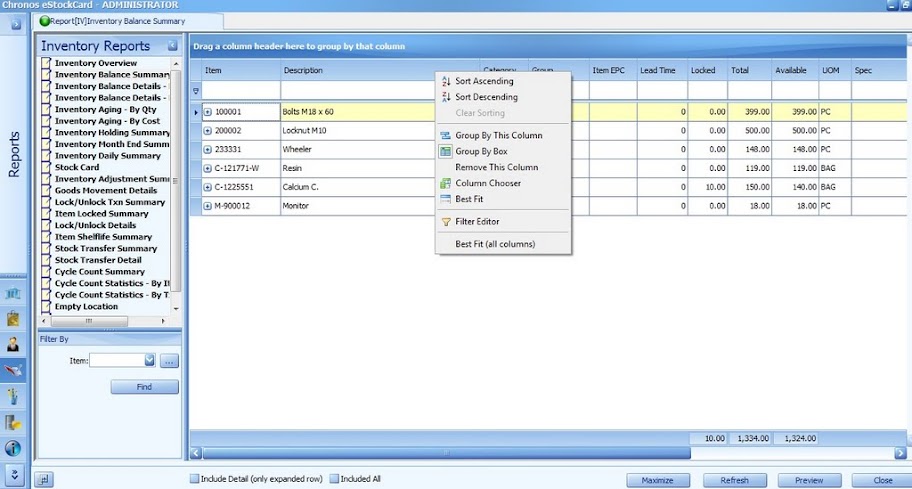
4) To rearrange the report columns name, just click and drag the column name and then drop them either on the left or right side.

Related posts:
- Customize a field name into the IN screen for eStockCard Inventory System
- Customize IN and OUT column’s header for eStockCard v3 Mobile
- Customer / Supplier Custom Tab Setting
- Setting a single Tax Scheme and overall Tax Scheme in the Sales Quotation and Sales Order
- Difference between Inventory Balance and Goods Movement Details reports