If the columns field in the screen layout ( IN, OUT, Sales Order or etc) are incorrectly being rearranged, the user would be able to reset them to the default layout in the eStockCard warehouse system.
To reset the layout:-
1. Go to Settings -> System -> Operation Setting
2. Click on the Layout and Cache Management tab as shown below:-
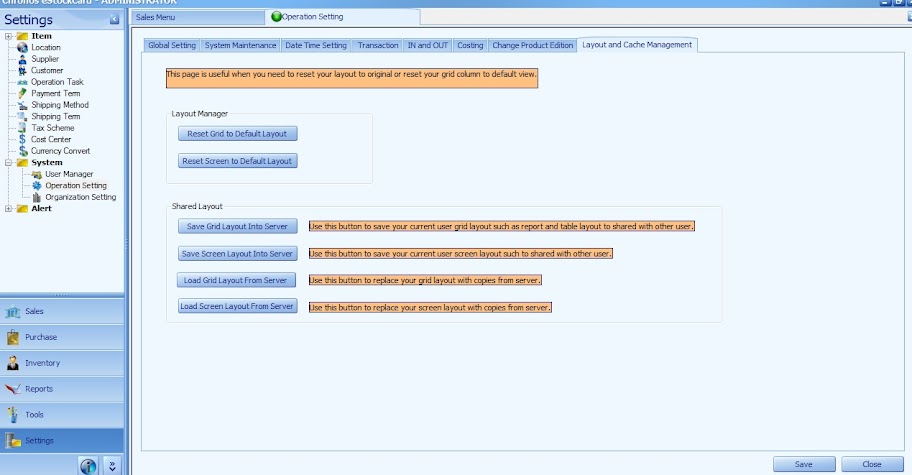
3) Click on Reset Screen to Default Layout.
4) Once the message ” This will reset all your screen layout to default, it only affect the current logon user. proceed?”, click Yes.
5) Now the screen layout will be reset to the default layout
Related posts:
- How to use the Operation Task at IN and OUT screen for the eStockCard Warehouse System?
- How to search for Item at Operation screen on the eStockCard Warehouse System?
- Multiple receiving at IN screen for eStockCard v3 Warehouse System
- I’m using eStockCard warehouse system Network Version. After changing my computer name, why I unable to connect to eStockCard server again?
- Global Setting Tab in the eStockCard Warehouse System