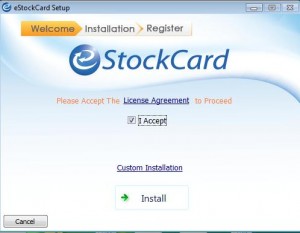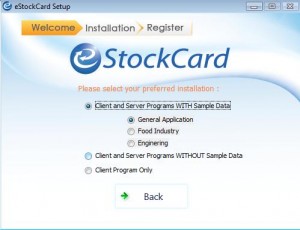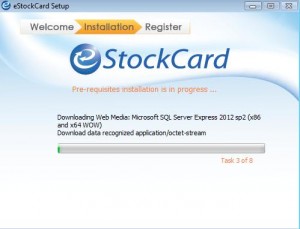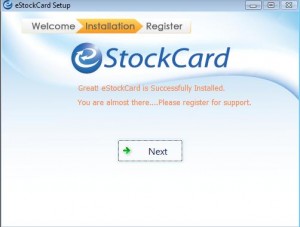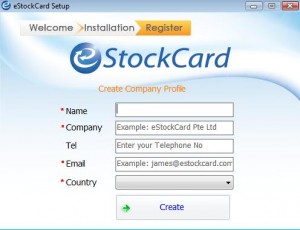Step 1 Download the installation file from our website www.estockcard.com
Step 2 Click on it to run the installation file. Please ensure the Internet is connected all the time during the installation
Step 3 At the Welcome screen, please tick I Accept to continue for the Installation
***** Step 3 (i) Optional: Custom Installation
The Custom Installation would allow the users to select the type of Sample Data ( eStockCard Client & Server), Without Sample Data ( eStockCard Client & Server) and eStockCard Client installation ONLY
a) Sample Data ( eStockCard Client & Server)
By default, the installation would install the General Sample database. Alternatively the users would be able to select the sample database for Food Industry and Engineering Industry.
b) Without Sample Data (eStockCard Client & Server)
This installation would install a new empty database for the user to create their own details in the eStockCard
c) eStockCard Client Installation Only
This installation would only install the eStockCard Client into the PC. This installation would ONLY be applicable for the users who have purchase the eStockCard and for them to network connected the eStockCard Client to the server ( database) PC.
Step 3 (ii) Once done, click Back button to return to the Welcome screen
Step 4 Proceed to click on the Install button for the installation to proceed
Step 5 Click Next to proceed to registration screen
Step 6 Once the registration is completed, click on Create button and now you are able to use the eStockCard for your testing and review.
Related posts:
- SQL Server 2005 Installation Problem on the eStockCard Inventory Software – Troubleshooting Steps
- What happen if I have forgotten my User ID and Password (for Testing Database only)in the eStockCard Inventory Software?
- Installing Sample Database in eStockCard Inventory Software
- Installing the eStockCard Server into SQL Server 2008R2 PC
- Chronos eStockCard Inventory Software Licensing Models